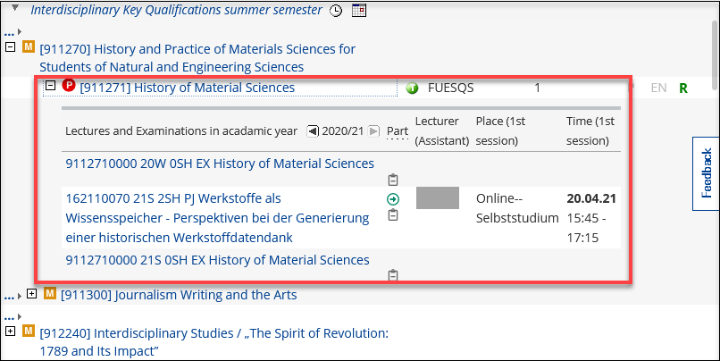On this page
The application shows the status of your study progress in the views Curriculum and Semester plan. Your degree program is displayed in the structure of examination regulations. You can use both views to search for courses, key qualifications (SQ) or exams, and then register or deregister for them.
Curriculum
The header bar shows your current degree program. If you are enrolled in a combined degree program or in several degree programs at the same time, you can select the desired degree program via the button Show my degree programs.
Click on the book icon to open the respective module description.
Course registration
Click on the nodes of the examination regulations and the modules listed therein. A blue circle with the letters "LV" (Lehrveranstaltung = course) indicates the courses . A green circle with the letter "T"
(Termin = date) indicates that a course exists for which you can currently register.
Click on the green arrow to open the registration mask. For further details, please see our web page Course Registration.
Click on the desired category (Interdisciplinary Key Qualifications winter semester, summer semester or every semester). A green circle with the letter "T" indicates that a course exists for which you can currently register. Unlike other courses, Interdisciplinary Key Qualifications can be found directly under the examination node (red circle with "P"
Prüfung = examination).
Exam registration
Click on the nodes of the examination regulations and the modules listed in them. A red circle with the letter "P" indicates an examination (Prüfung = exam). The green icon with the letter "P"
indicates that there is an examination date for which you can register at the present time.
If you see a green icon with an arrow, you can click on it to open the registration form. Detailed instructions can be found on the website exam registration.
Semester plan
The Semester plan displays recommended courses and exams for a specific semester or shows course offerings for winter or summer semesters respectively (e.g. in the case of Interdisciplinary Key Qualifications).
It may occur that courses cannot be mached to a recommended semester and thus courses are missing in the semester plan view. If you come across such a case, please contact the respecitve lecturer.
Clicking on the clock icon opens a course list for all offered courses/exams of the respective subject semester.
Clicking on the calendar icon opens a course timetable for all courses/exams of the respective subject semester.
The header bar displays your degree program. If you are enrolled in a combined degree program or in several degree programs at the same time, you can select the desired degree program via the button Show my degree programs.
Course registration
Click on the nodes of the examination regulations and the modules listed therein. A blue circle with the letters "LV" (Lehrveranstaltung = course) indicates the courses . A green circle with the letter "T"
(Termin = date) indicates that a course exists for which you can currently register.
Click on the green arrow to open the registration mask. For further details, please see our web page Course Registration.
Interdisciplinary Key Qualifications are listed seperately in the semester plan view.
Click on the desired category (Interdisciplinary Key Qualifications winter semester, summer semester or every semester). A green circle with the letter "T" indicates that a course exists for which you can currently register. Unlike other courses, Interdisciplinary Key Qualifications can be found directly under the examination node (red circle with "P"
Prüfung = examination).
Please use the clock or calendar icons next to the respective SQ category to get a quick overview of which courses are currently offered.
Exam registration
Click on the nodes of the examination regulations and the modules listed in them. A red circle with the letter "P" indicates an examination (Prüfung = exam). The green icon with the letter "P"
indicates that there is an examination date for which you can register at the present time.
If you see a green icon with an arrow, you can click on it to open the registration form. Detailed instructions can be found on the website exam registration.
Frequently Asked Questions
Please visit our web page Course Registration for detailed instructions as well as all necessary prerequisites.
Please see our detailed instructions on the website exam registration.
Unsuccessful course registration can be due to various reasons. One might be that the registration period has not yet started or has already ended. In the tabs Curriculum or Semester plan, the following icons are then displayed instead of the green registration arrow : orange pause symbol
or red x
. If you are using the course search, please watch out for explanatory texts next to the course.
More reasons for an unsuccessful course registration can be found on our website on Course Registration.
In the header bar of this application, next to the house symbol, your matriculation number and study status are shown. You can click on the button Show My Degree Programs to get an overwiev which also includes your study status.
More information can be found on the website on Re-registration.
The message "0 of X nodes completed" might appear in the application My Degree Program. It means that a recalculation of the curriculum results (SPO) is currently running and will block you from working with either the semester plan or curriculum. The recalculation might take a few minutes. Course registration via the application Course Catalog can still take place.
Please visit the website on Course Place Requests for more information on how to register, deregister and prioritize Interdisciplinary Key Qualification courses.
General information in English can be found on the website Key-competencies.
The view Curriculum in the application My Degree Program provides the information Allocation to the Curriculum: For example, if an academic achievement is to be allocated to the "Core- / Complementary Subjects" (2212) in the specialization subject "Manufacturing Management" (221) in the group "Materials Engineering and Manufacturing Engineering" of the "Specialization Modules" (200) of the "M.Sc. Mechanical Engineering of PO Version 2011" (104-2011), the correct C@MPUS node is: 104-2011-(200-221)-2212 (see red boxes in screenshot).
Module numbers and Module names can be found next to the orange square with the letter "M"  . For example: 13580, Information and Knowledge Management for Manufacturing.
. For example: 13580, Information and Knowledge Management for Manufacturing.
Examination numbers and examination names can be found next to the red circle with the letter "P" . For example: 13581, Information and Knowledge Management for Manufacturing.
The form "Recognition of Modules and / or Sub-Module Components (Examinations)" can be found on the website Forms for students.
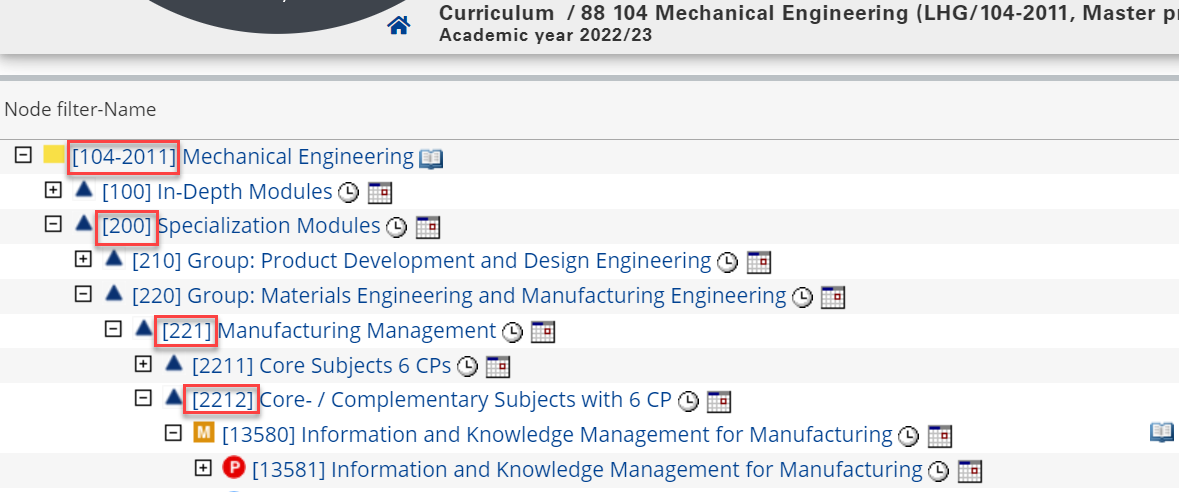
Contact
Student Service and Examination Office
Pfaffenwaldring 5c, 70569 Stuttgart
- Further information
- Please contact the Student Service and Examination Office via our contact form, phone or during our office hours (onsite or online).