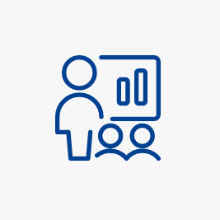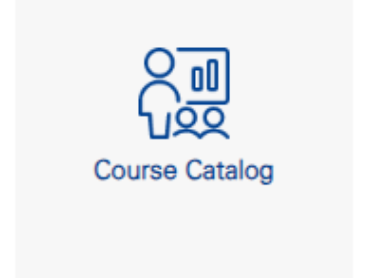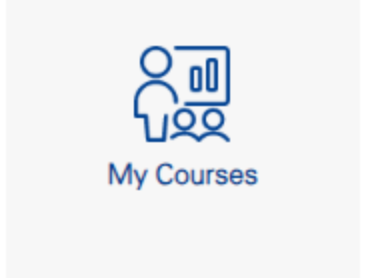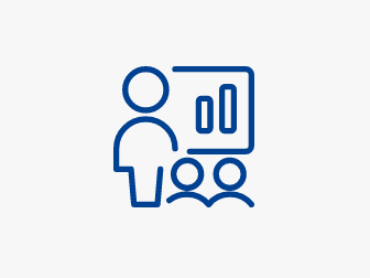There are various apps in C@MPUS that you can use to register, re-register or deregister from courses. An overview of all courses can also be found there.
Content
Frequently Asked Questions
There can be several reasons why a course cannot be found, for example because the course is not offered in that semester or because the course catalog has not yet been released.
Search for the course as described above. Then open the course description. In the section Dates and Groups you will find when the course is taking place.
For further instructions please visit our website on Course Registration. It also includes the necessary prerequesites and further information about de-registration and re-registration from courses.
Via the star symbol to the right of the course titles, you can set a bookmark for all groups of the course.
Reservations for individual groups of a course can be entered in the group overview in the course description.
A bookmark is not a registration.
It does not give you a confirmed place (in the case of courses with restricted access) or access to the corresponding ILIAS course. However, you can display bookmarked courses in your calendar in order to plan an overlap-free schedule for the semester (see My Calendar). It is also possible to bookmark several groups of a course (this can help you when creating a timetable).
Bookmarked courses are displayed in the tab "My Bookmarked Courses".
The course list in this application also shows if your course place request has been entered. As soon as the place is confirmed, the explanatory text changes to "Assigned confirmed place". In addition, you will receive an e-mail. More information, for example on how to prioritize your course place requests, can be found in the documentation on the application Course Place Requests.
Then open the course description. In the section Description under the item Further information you will find the link to ILIAS.
There may be several reasons for this:
- no ILIAS course exists for the course
- the ILIAS course is not online yet
- You have not registered for the corresponding course.
Course Catalog
What can I do with it?
The app lists all courses (=LV) at the University of Stuttgart, which you can search or sort using various criteria.
The offer is also available without registration in C@MPUS.
Registered users can manage courses in the app, e.g. bookmark, register, deregister or re-register. You can also switch between the views "All courses", "My courses" and "My bookmarked courses".
Search options
The following filter options are available for searching the course offerings:
- Term: Each course is assigned to a specific semester. The current semester is preselected; however, you can also search in past or future course offerings (if courses have already been scheduled here).
- Curriculum: This drop-down menu lists all courses (for combined degree programs, both the individual subjects and the combination) in which you are or were enrolled in the selected semester. In the drop-down list, all active degree programs of the university follow under "further curricula". As soon as you click in the selection field, a funnel icon will appear. By entering keywords, e.g. "Chemistry", it is thus possible to filter the list. If a curriculum is selected here, then only those courses are displayed that belong to the modules of the selected curriculum, i.e. all courses that you can also see in the curriculum view in the My Study Program app.
- Organisation: Each course is assigned to an offering organization. Courses can be offered e.g. by faculties, institutes or departments. When selecting an organizational unit, only those courses are displayed that are offered by the selected organizational unit or a subordinate organizational unit. The organizational unit "University of Stuttgart" is preselected here. As soon as you click in the selection field, a funnel symbol appears. By entering e.g. "Institute of History", you start the filtering process.
- You can define further filter criteria using the Filter button on the far right: Under Category, for example, you can filter according to the characteristics "Online course available/not available" and "On-site course available/not available".
- In addition, it is possible to perform a keyword search across all courses. The course number, the course title and the persons assigned to a course (lecturers) are evaluated.
Alternative search: You can search for recommended courses in the C@MPUS application My Study Program.
Course Management
In the list you can see the 9-digit course number, the title of the course and the lecturers. The type of course (e.g. VO = lecture) and the duration (in semester hours per week) are indicated in abbreviated form.
In the right area you can see the registration status: "Assigned confirmed place" (green check mark), "Place request entered"
(red clock) or "Waiting list"
(red clock). You only have a confirmed place in the course when the message "Assigned confirmed place" is displayed for the course. A waiting list place does not mean that you are allowed to participate in the course.
Clicking on the arrow on the right side of the course will take you to the course description. Here you will find information on:
- Details about the lecturers, the language of instruction, the content and objectives of the course;
- The characteristics of the course categories (e.g. online course available/not available);
- All groups and dates (e.g. bookmarked groups);
- The position in the curriculum both for your degree program and for all assigned curricula.
It is also possible to register for a course via the course description.
My courses
What can I do with it?
The application lists all courses (= LV) at the University of Stuttgart for which you are registered.
In the application you can switch between the views "All courses", "My courses" and "My bookmarked courses". You can use this application to manage your courses.
Search options
The following filter options are available:
- Term: Each course is assigned to a specific semester. The current semester is preselected; however, you can also select past or future semesters.
- In addition, it is possible to perform a keyword search across all courses. The course number, the course title and the persons assigned to a course (lecturers) are evaluated.
Course Management
In the list you can see the 9-digit course number and the title of the course. The type of course (e.g. VO = lecture) and the duration (in semester hours per week) are indicated in abbreviated form.
In the right area you can see the registration status: "Assigned confirmed place" (green check mark), "Place request entered"
(red clock) or "Waiting list"
(red clock). You only have a confirmed place in the course when the message "Assigned confirmed place" is displayed for the course. A waiting list place does not mean that you are allowed to participate in the course.
Clicking on the arrow on the left side of the course will show information on the lecturers and dates.
Clicking on the arrow on the right side of the course will take you to the course description.
Clicking on the button with the calendar icon will either take you to the course calendar or will open the planning view.
will either take you to the course calendar or will open the planning view.
Clicking on the button with the digits 1,2,3  will take you directly to the Application Course Place Requests.
will take you directly to the Application Course Place Requests.
Contact
Points of contact for questions about studying
- Further information
- Contact form and links for any questions about studying.