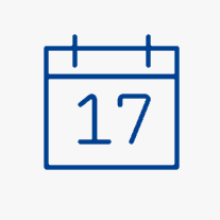What can I use this for?
The application offers you calendar views per day, per week, per month. You can see dates of courses and exams you are registered for according to C@MPUS. You can also add personal appointments.
On the website uni-stuttgart.de/loslegen you will find a short explanatory video on course registration (English transcript available).
Timetable
Please use the drop-down menu on the left to select the "weekly schedule" view. It will display the course registrations of the respective semester as a timetable (personal appointments are not considered in this view). In the same menu bar, by clicking on the calendar icon , you have the possibility to select the desired date of the appointment view.
At the respective date, icons in front of the title of the course show your registration status:
an arrow to the right means that registration is possible,
a check mark means "assigned confirmed place",
a clock stands for either "place request entered" or "waiting list".
Additional features
- Personal appointments: You can add new personal appointments that are only visible to you.
- Export and Publish: To transfer appointments to other devices or software, you can
export the appointments or generate a URL for a subscription. - Scheduling conflicts: You can use this function to check if courses are overlapping.
- Settings: You can, for example, select cancelled appointments or bookmarked course groups. It is also possible to change the minimum number of weekly repetitions necessary for the course to be displayed in your timetable. You can also read the meaning behind the color scheme of the dates.
Frequently Asked Questions
Please see our instructions on Course Registration.
Regarding deregistration and changing courses, please see our web page My Courses.
Each type of class as well as each date type have their own color. You can find out which color stands for which type or status under the Settings menu item.
Contact
Points of contact for questions about studying
- Further information
- Contact form and links for any questions about studying.